Changing the website logo, header and footer
22.11.2013
This page describes how a user can change and modify the header, footer and logo of the website with another image.
Step 1
Click template from the files panel Edit tab.
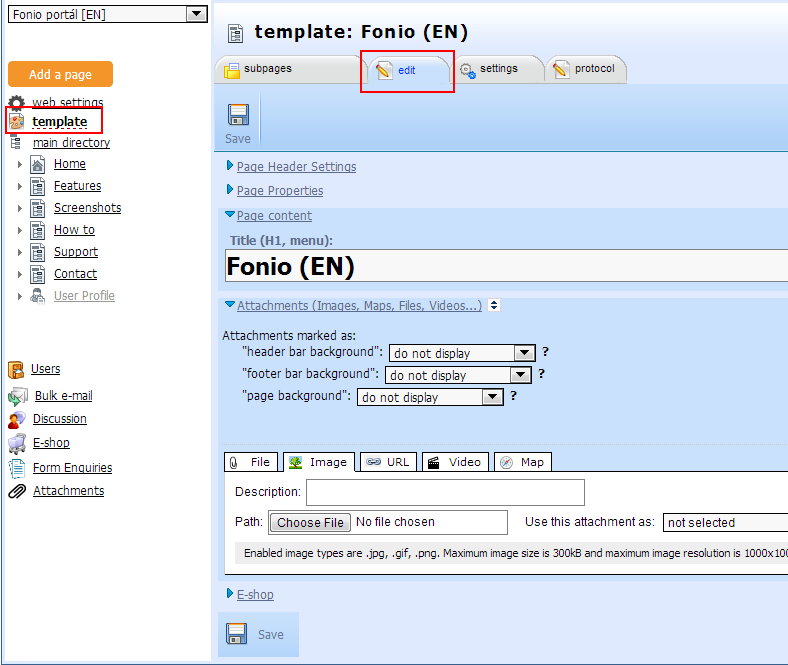
step 1
Step 2
Scroll down to the end of the page and click on Browse and select the appropriate image.
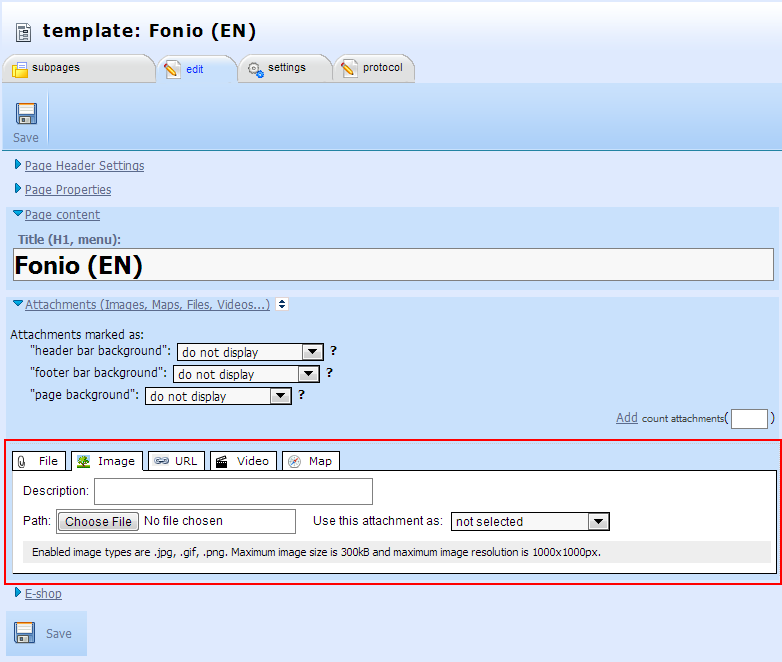
step 2
Step 3
Hit Save
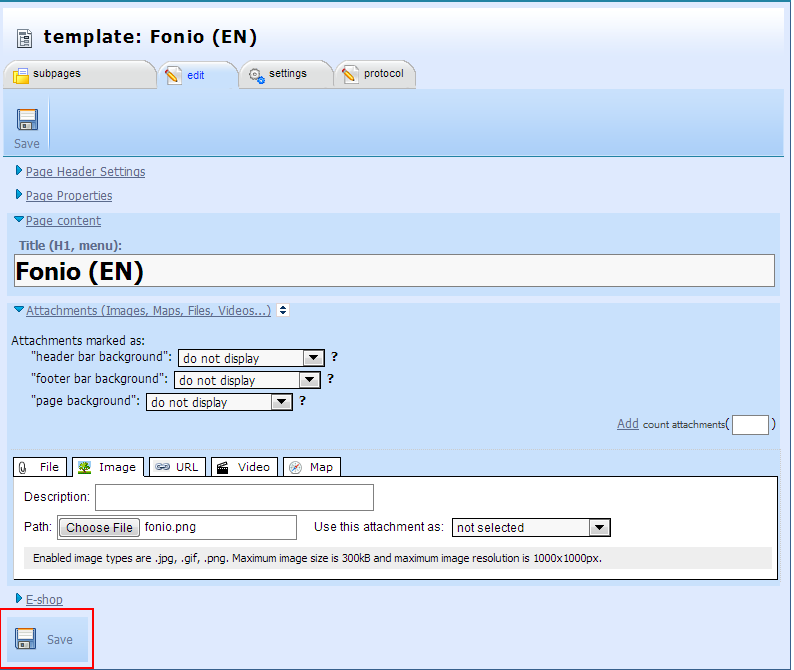
step 3
Step 4
Select an Image in the list of uploaded images and click on the Use this attachment as drop-down list and select the property you want to assign it.
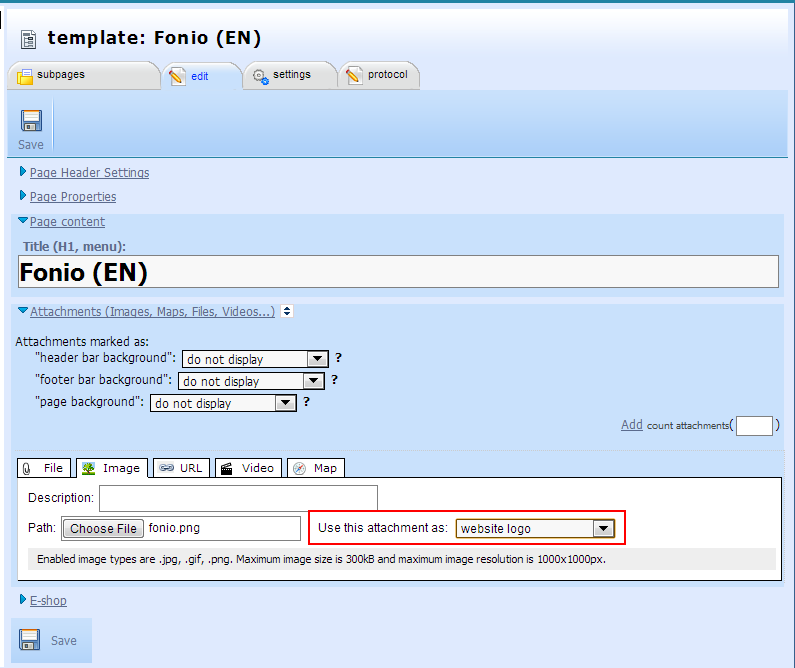
step 4
Step 5
Once you select the image property, Click on the header bar background under the Attachments(Images, Maps, Files, Videos) section
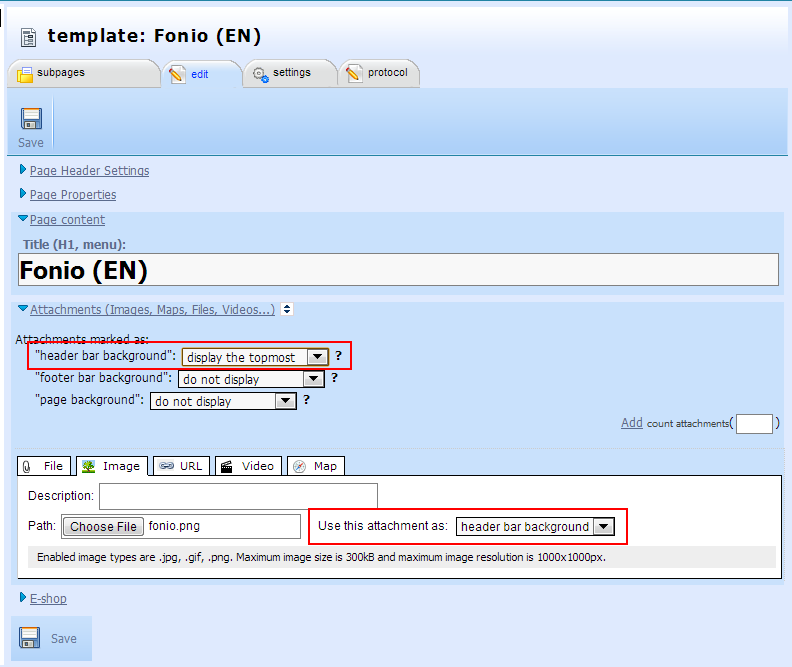
step 5
Step 6
Hit the Save button to confirm the changes/modifications.
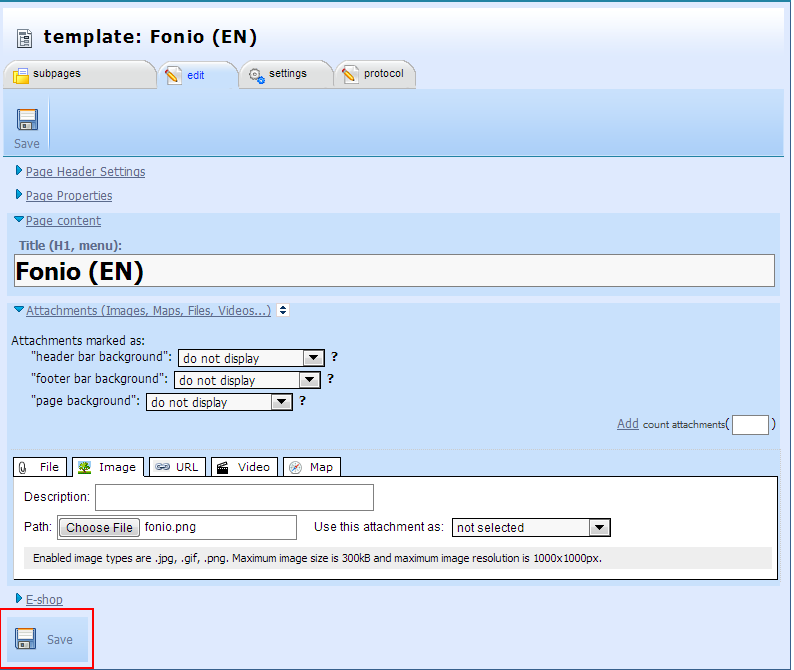
step 3

How to
- 22.11.2013 Changing the website logo, header and footer
- 29.5.2009 Inserting images
